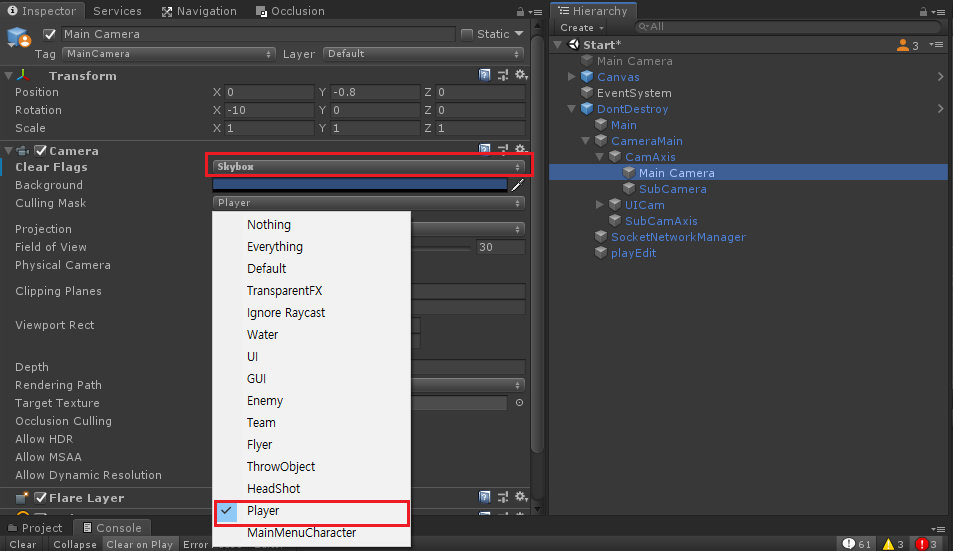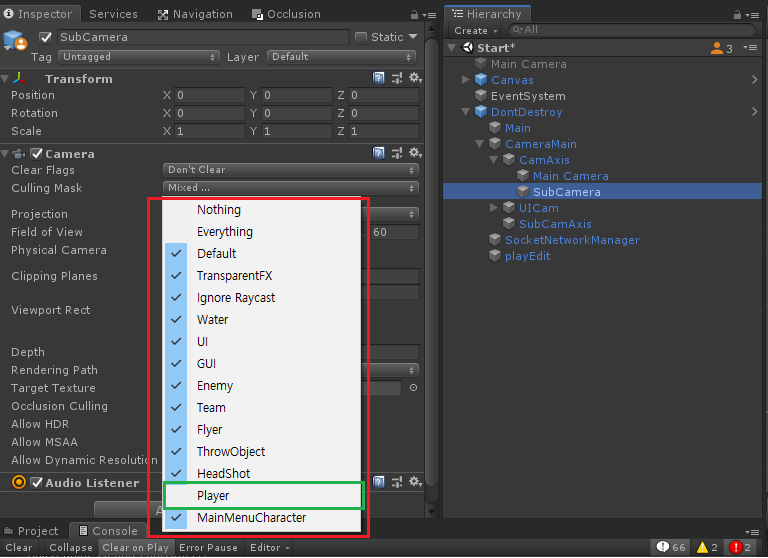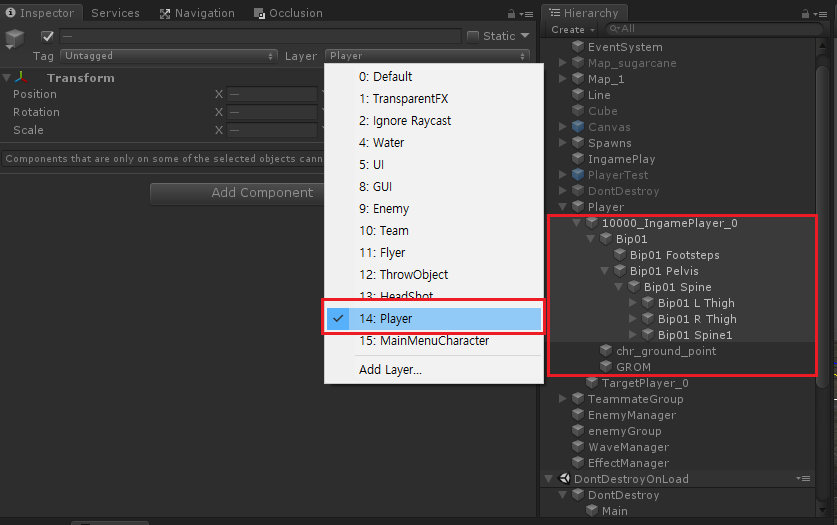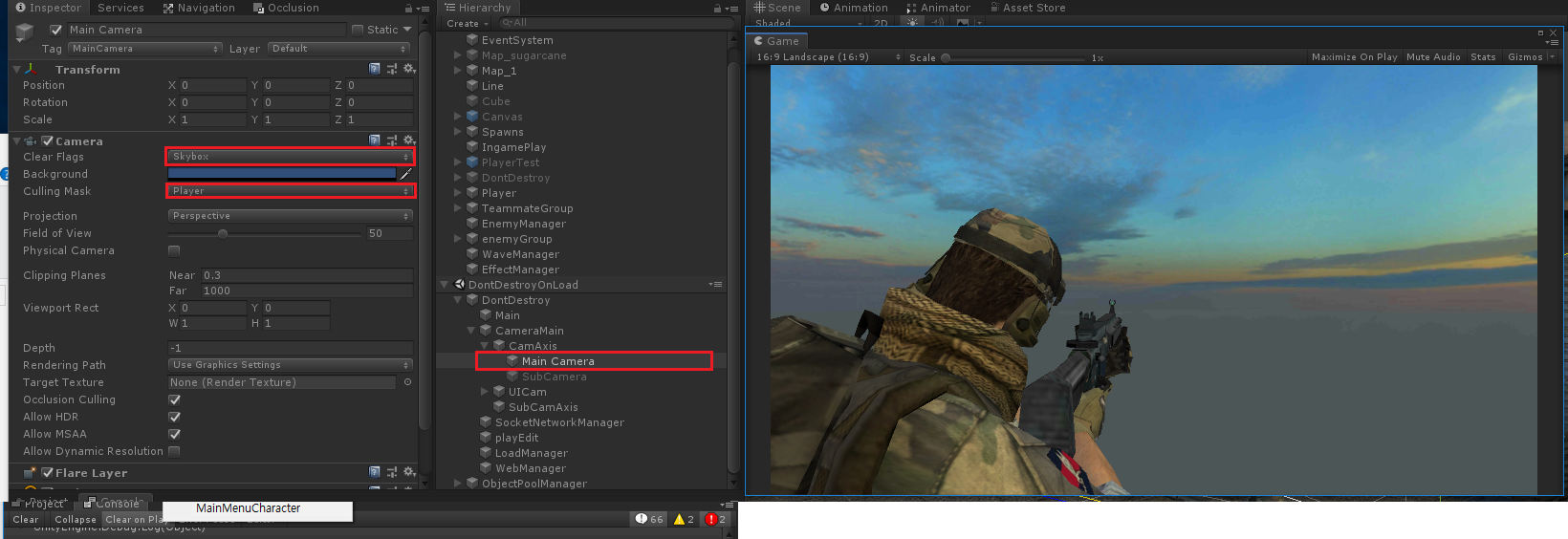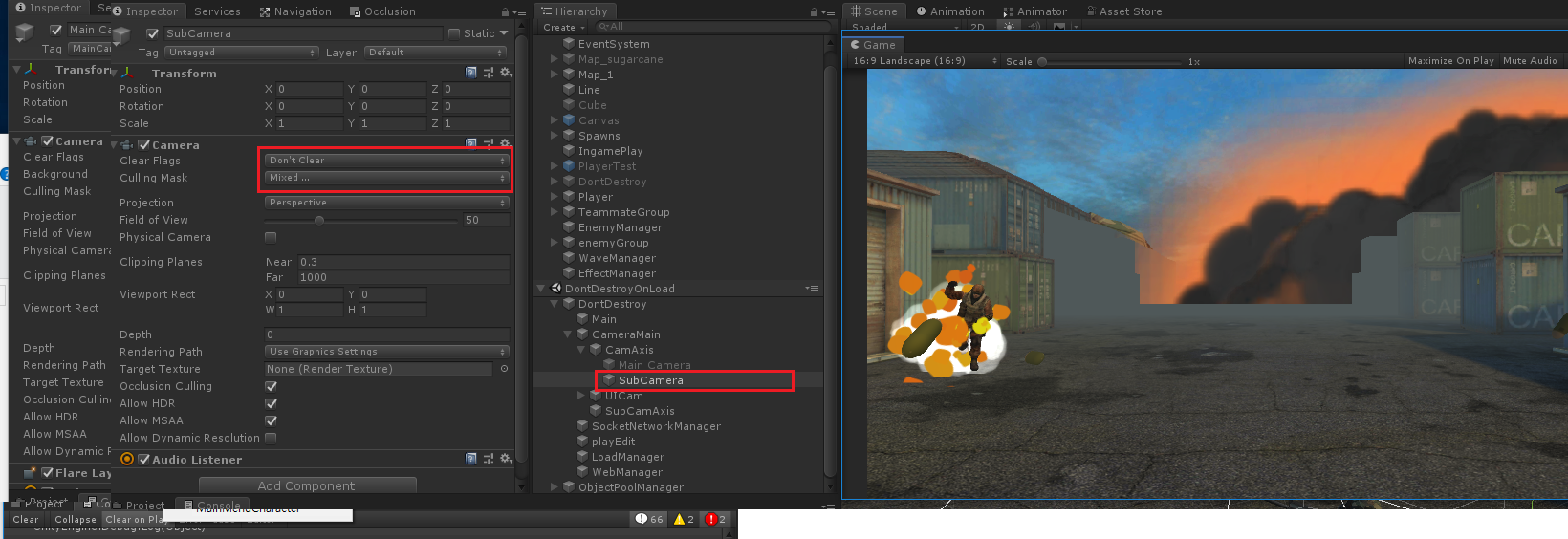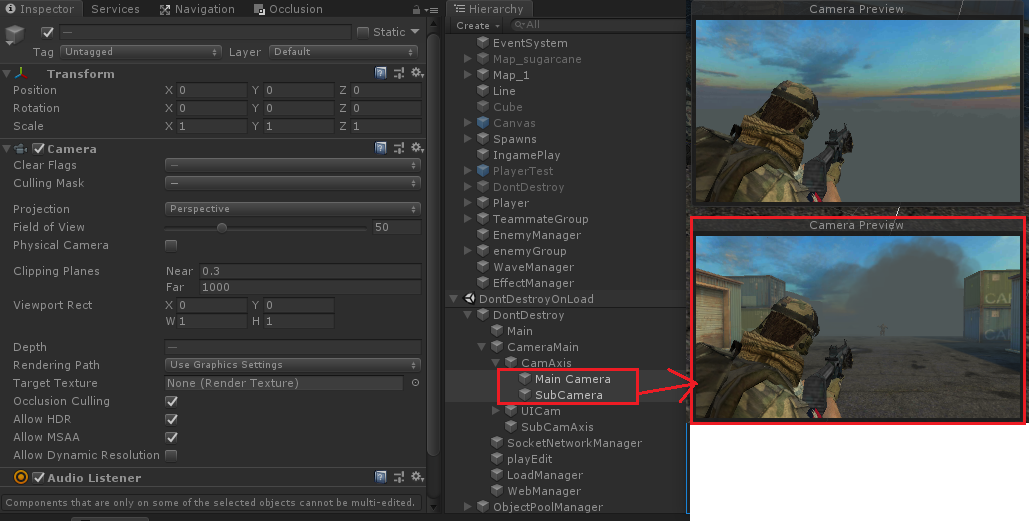string.format() 은 다양한 포맷형태를 변환하여 문자열을 나타내 주는데요
만약 아래와같이 수식 문자열은 어덯게 처리해야할까요 ?
string TestExpression = "(A-B)*C";
string.format으로는 활용하기엔 힘드는것처럼 보입니다.
DataTable 클래스를 활용하면 된다고 하기 한번 테스트 해보앗습니다.
|
1
2
3
4
5
6
7
8
9
10
11
12
13
14
15
16
17
18
19
20
21
22
23
24
25
26
27
28
29
30
31
32
33
34
35
|
void Start()
{
//예시수식
string TestExpression = "(A-B)*C";
//Table 생성
DataTable table = new DataTable();
//table에 해당 열을 생성
//Result 열에 수식을 입력
table.Columns["Result"].Expression = TestExpression;
//해당 열의 행에 값을입력
DataRow row = table.Rows.Add();
row["A"] = 31;
row["B"] = 5;
row["C"] = 1;
//테이블 로드하고 로드끝내기
table.BeginLoadData();
table.EndLoadData();
//Result 열의 행값을
int a = (int)row["Result"];
//출력값 : 26
}
http://colorscripter.com/info#e" target="_blank" style="color:#4f4f4f; text-decoration:none">Colored by Color Scripter
|
http://colorscripter.com/info#e" target="_blank" style="text-decoration:none; color:white">cs |
위코드를 엑셀로 표식화 해보앗습니다

TableData로 이용하니 해당수식을 잘 계산되서 나오네요
이제 이걸 잘 함수화 시키면되겟네요
'C#' 카테고리의 다른 글
| [C#] 나머지계산기 (0) | 2020.02.25 |
|---|---|
| [C#]문자열중 숫자만 가져오기 (0) | 2019.11.28 |
| [C#] string.format 표현형식 활용하기 (0) | 2019.04.10 |
| [C#] Dictionary 다중키 (multiKey) 할당하고 사용하기 (0) | 2019.03.11 |
| [C#] 정의한 enum 을 array로 변환해 처리하기 (0) | 2019.02.19 |